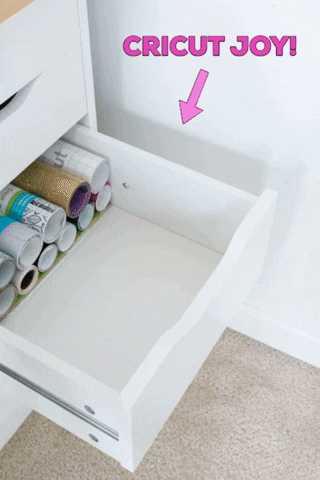What is the Cricut Joy and what can you make with it? This post shares all about the Cricut Joy machine—their newest and smallest fully functional cutting machine that can cut vinyl, paper, iron-on, cardstock, and more! I’m also sharing tutorials for three little projects you can make in under 15 minutes using the Cricut Joy. This post is sponsored by Cricut and originally appeared on bybrittanygoldwyn.com.
What is Cricut Joy?
Brand new and hot off the presses from the good folks at Cricut is CRICUT JOY! I’m going to tell you all about it in this post and show you how it works. Cricut Joy is for all of you folks out there like me who wish they had more time and space for crafting. I have a Cricut Maker and a Cricut Explore Air 2. And although I love them and use them often, they do take up a lot of space.
I went so far as to build vertical shelving for my Cricut machines and printer so that I could maximize vertical space on my desk. The machines don’t fit in a drawer, so that makes storing them out in the open quite difficult. That isn’t a problem with the Cricut Joy, though. At 5.5″ x 8.4″ x 4.25″ and just under 4 lbs, the Cricut Joy is a smaller machine that can slide right into a drawer when not in use.
My first thought out of the box—I knew the Cricut Joy was smaller, and I even knew its measurements. But I guess I wasn’t expecting it to look as small as it is. Probably because I took it out of its box on my desk right in front of my Explore Air 2 and Maker machines. They dwarf the Joy!

Check out my post “Which Cricut Should I Buy?” if you’re looking for a detailed overview and review of the Cricut Joy, Cricut Explore Air 2, and Cricut Maker!
What can I make with it…and how?
You can use your Cricut Joy anywhere you have a power connection, a compatible computer or mobile device with Cricut’s free Design Space software (the machine has Bluetooth built in), and an internet connection. Kitchen counter? Cool. Coffee table while binging Netflix? Me too. Bathroom? I’m not here to judge how you craft.
Sitting in the car with your laptop and a power source to your car’s old cigarette lighter? Good news! The Joy works offline, too. Just make sure you download images, fonts, and projects while you have an internet connection so you can design and cut while offline.

It’s perfect for those smaller projects that require only one cut and one color. Cricut is marketing the Cricut Joy as perfect for practical, everyday projects, but I think they’re shortchanging themselves on that front. I think you can use the Cricut Joy for a wider range of projects.
Sure, you can make labels, but you can also make greeting cards, decals for just about anything, cupcake toppers, iron-on materials, party decor, and more. Joy can cut iron-on, card stock, vinyl, and paper. It can draw any shape and can also write in a variety of pen types and line weights.


How is Cricut Joy Different From the Explore and the Maker?
If you’re wondering what makes the Cricut Joy different from the Explore series and the Maker, it’s not just the compact size and portability. Although that is something I was to highlight again. I don’t have a craft room or a lot craft storage, and check this out…fits right in a drawer!
It’s also the ease of setup and cutting. You can complete projects in 15 minutes or less and—wait for it—YOU DON’T NEED A MAT! That’s right. We all know the mat…the bane of our existence, sometimes. You have to find somewhere to store them (I hang them on a small command hook on the side of my desk drawers). They wear out. They are a necessary evil to a lot of cutting projects. With the Cricut Joy, the mat can be optional.
Along with the Joy rollout comes a brand new suite of materials specifically designed for this machine. That includes the new “smart vinyl,” which comes in long rolls that have up to a 20 feet (yes feet) repeated cut capability. You can also cut one image up to 4.5 inches wide and 4 feet long. All without switching out a mat. Cricut Joy, you’re hired.
And if you’re brand new to Cricut, the Joy comes with a free 30-day trial membership to Cricut Access (for new subscribers). Lots of fun fonts and design elements to choose from. And 50 free projects to get you started as soon as you take your Joy out of the box.


What Blade does the Cricut Joy use?
The Cricut Joy uses an all-purpose cutting blade. Its cutting blade is not interchangeable with the cutting blades used in other Cricut machines because this machine is much smaller. The blade works on all Smart Materials, Infusible Ink Transfer Sheets, Insert Cards, vinyl, iron-on, paper, cardstock, poster board, and more!
For detailed information about working with Infusible Ink, see the first post I did about using Infusible Ink on coasters, using it on a tote bag blank, and mixing and matching Infusible Ink sheets on a t-shirt.
Wait, how is “smart vinyl” different from regular vinyl?
Smart materials include Smart Vinyl, Smart Iron-On, Smart Label Writable Paper, and Smart Label Writable Vinyl. They are different from other similar Cricut materials in that they work without a cutting mat and are adhered to a special backing.
These materials can be loaded straight into the Cricut Joy machine. These materials are specifically designed with extra space above and below the material you’re using. That’s because the machine needs that space to grip and load the material. The Joy also needs to make a small cut (never over your project!) to align the blade before cutting.


What size design can I cut with a Cricut Joy?
If you’re using one of the Smart Materials, your machine can cut an individual, continuous shape up to 4.5 inches wide and 4 feet long. However, if you’re making repeated cuts (like cutting out a bunch of circles or any shape), it can cut up to 20 feet long. That’s the HUGE advantage of this small machine! Opting to use a cutting mat? Cricut Joy can cut up to 4.25 inches x 6.25 inches or 4.25 inches x 11.75 inches.

Alright, let’s see this baby in action!
Enough talking, let’s see some projects with this thing. (If you have more questions, I’m also including some more details about capabilities in a Q&A after these projects!) I’m going to be making three little projects to illustrate a few of the different capabilities: one using smart vinyl without a mat, one using deluxe adhesive paper with a small mat, and one using the greeting card inserts and card mat.
Project 1: How to Make a Decal Using Cricut Joy and Smart Vinyl
The first project illustrates using the smart vinyl, which doesn’t require a mat. Super convenient and easy—I’ll show you how! Here’s what I’m using:
- Cricut Joy
- Smart Vinyl (no mat required), removable
- Transfer tape
Step 1: For the decal, I used a Design Space font to type my daughters name. I paired my Cricut Joy with my Design Space mobile app to do this all from my phone! Here’s a pic—note that I did type it normally, but Design Space made it vertical like this when I went to cut.

Step 2: I followed the prompts on Design Space mobile and loaded my smart vinyl when it prompted me to. It will tell you how much vinyl you need to load. Once I’d loaded the vinyl, I started the cut from my phone. It cut just as any other Cricut would.



Step 3: After the machine was done cutting, I weeded the excess vinyl and used transfer tape to transfer it to my daughter’s chair. So cute and easy! It really did take me only about 15 minutes from start to finish—included typing everything out in Design Space and choosing a font.


Project 2: How to use Deluxe Adhesive Paper for Decor
This project wasn’t necessary…but I did it anyway! I just loved the deluxe adhesive paper with the lemon print and didn’t really know where to use it. So I decided to cover the little fake tablet that R’s play kitchen has on it. I always feel like it looks like a price tag (I know, I’m too type A). And the lemons seemed perfect for a play kitchen!
This quick project also illustrates a cut using the Cricut Joy mat for a material that isn’t a “smart” material. Here’s what I used:


Step 1: This one was super fast. I just measured the size of the rectangle, then I created a rectangle with the same measurements in Design Space. I did this from my laptop just because I had it out, but you could do this on mobile.
However, I did cut this project from my Design Space mobile app. Super convenient to be able to save designs and projects to the cloud so you can access them across multiple devices.


Step 2: Since the rectangle had slightly rounded corners, I used my true control knife and self-healing cutting mat to neatly nip off the corners and round them out a bit. It fit perfectly!




Project 3: How to Make Greeting Cards With Cricut Joy
I went a little nuts for this third project! At first I was just going to design my own card and share that with you guys, but I couldn’t resist cutting a bunch of ready-to-make card projects from Design Space. There are some great designs ready to go!
This project illustrated how to use the pre-made card, inserts, and card mats to make greeting cards with Cricut Joy. Here’s what I used:
- Cricut Joy
- Insert Cards
- Card Mat
- Design Space mobile app—here is the design I made. The rest are available in Design Space and were designed by others.



Step 1: First open the file I designed in Design Space. Make sure you’re logged in so you’re able to access it. For this project, I’m also going to walk you through the prompts I got on Design Space mobile.
After clicking to make the project, it showed it to me on the screen and I clicked “Continue.” It then brought up a box showing my Cricut Joy (that I’d previously paired with this device), and I clicked “Connect.” Next I clicked that I was using “On Card Mat” for my cut. Finally I chose my material, which was “Insert Card—Cardstock.” Then I started the cut.





Step 2: When the machine was done cutting, I clicked “unload.” I peeled the card off of the mat, and most of the material I needed to weed stuck to the mat anyways. I carefully weeded the areas that didn’t pop out.



Step 3: I then added the insert card and I was done! Here’s the finished card I designed, as well as a bunch of other cards I made from Design Space ready-to-make projects! A tip for making your own cards—when you’re in Design Space, click to add pictures/graphics and search for “Cricut Joy Card” and you’ll get the nice corner templates you need for the card inserts!






More Questions Answered: What You Need to Know About Cricut Joy
You said that the Joy comes with 30 free days of Cricut Access. I thought Cricut’s design software was free?
Yes! Cricut’s Design Space software is (and probably always will be!) free to download and use. You’ll use Design Space to create and send projects to your Cricut machines to cut. Design Space works on your computer (Bluetooth-enabled Windows or Mac) and on both Android and iOS mobile devices. Don’t be scared of Bluetooth—it means fewer cords! Yay!
Cricut Access is a subscription option within Design Space. It gives you access to Cricut’s extensive library of images, fonts, and ready-to-make projects. Remember that the Joy comes with 30 free days of Cricut Access so you can try it out before committing to a subscription. Not ready to subscribe? You can choose from the free elements and fonts in the Design Space library, or you can upload your own files to use.
What do I get when I buy the Cricut Joy?
Along with the tiny little craft-cutting powerhouse, you get a blade already installed in the machine, a .4mm black pen, a StandardGrip mat for projects you choose to use a mat for, and a power adapter. You’ll also get the 30-day Cricut Access free trial, information about 50 ready-to-make projects, and materials for a practice cut.
If you’re just getting starting, consider a bundle of Cricut products, too. They are often offered up at a steep discount when purchased in a bundle. This bundle includes Smart Vinyl in two colors, Smart Iron-On in two colors, insert cards, and a card mat.

How do I tell my machine if I’m not using a mat?
After you design your project in Design Space and before you make your cut, you’ll need to tell your machine if you’re using Smart Materials, meaning not using a mat; using a card mat; or using the Cricut Joy machine mat. This is done after clicking “Make It”—you’ll get a prompt.
After you choose which option you want for your project, you’ll get to a screen to select the material you’re cutting. You’ll then select the appropriate material so your machine knows how to cut. These are both very important settings, because if you tell the machine you’re using and mat and then don’t use a mat, the cut will probably not be executed correctly.

What else do I need to know about working with Smart Materials?
Not much, really, since they come ready to go! Save your scraps, though. And make sure anything you load into the machine has a straight edge to ensure the sensors and loading mechanisms work properly. If you want to use a material scrap that is shorter than 4 inches or thinner than 4.5 inches, use a cutting mat. That’s the minimum size for going mat-less.
BUT, keep in mind that Cricut Joy needs the allowances on the top and bottom of your material for loading and sensing. So, for example, the maximum design length you can cut using a 4-inch piece of Smart Materials would be 2.5 inches. That’s because it needs 1 inch on top and .5 inches on the bottom. If your material loads crookedly, simply unload and try again.

Can I use Explore family and Maker blades on the Cricut Joy?
Nope. The tools for the Cricut Joy are specifically designed with its smaller size in mind. Make sure you’re buying tools that are compatible with Cricut Joy. That includes blade housings, mats, pens, and other accessories.

Can I use regular Cricut materials, though?
Yep! You can use materials you already have that would be compatible with a regular blade (including vinyl, iron-on, Infusible Ink sheets, and much more). So, for example, you can’t cut wood on the Cricut Joy because it doesn’t have a knife blade option like the Maker does.
When cutting materials that aren’t Smart Materials, you have to use the Cricut Joy mat that comes with your machine. And you have to trim them down to size. Sounds like a great use for scraps if you ask me!

Anything else I should know?
Since the material feeds through the machine and comes out the back, make sure to leave some space behind the Cricut Joy while cutting. If you’re cutting a long piece, you can guide it into a roll on the backside of your machine to save space. You can also use Cricut’s regular transfer tapes, but they have a 5.5 inch x 20 foot roll for applying long designs!
For more Cricut products, check out my tutorial on using a Cricut to cut chipboard, my post on how to cut leather to make hair bows, and my super detailed review of using the Cricut Mug Press to make gorgeous custom mugs!
What can you make with a Cricut Joy? Share my tips on Pinterest!