Wondering which Cricut machine you should buy? My guide has a detailed comparison of all available Cricut machines and their features. Cricut provided some of the machines reviewed in this post, but as always, all opinions are my own.
Alright guys, buckle up for a mammoth Cricut post! I have often gotten questions from people about which Cricut machine they should buy. The capabilities and descriptions can be a little overwhelming if you’re just getting started with Cricut crafting.
So before we get too far into the holiday season this year—the time when most people buy their first Cricut for either themselves or someone else—I wanted to do a breakdown post with info on the available Cricut machines you can buy.
Here are the machines we’ll cover:
- Explore Air 2
- Explore 3
- Maker 3
- Maker
- Joy
- Joy Xtra
- Venture

I love all of the machines I’ve owned. And while they have many similarities, they also have a few important differences that might help you make your decision about which Cricut machine you should buy.
I’ll do an opening section for each of the machines with a quick overview. Then I’ll go into more detail about its features and wrap at the end of this post with my thoughts on how to choose a machine. So let’s dive in!

First I am going to be covering the Cricut Explore Air 2. This is the first machine I owned, and I also want to highlight that it’s a machine I bought myself. Yes—I was a Cricut user before I ever worked with them in their influencer program!
The Explore Air 2 is one of Cricut’s older machines, but it is absolutely a valid choice. It currently has a base price of $249.99, comes in different colors, and cuts 100+ materials. You can use tools for cutting, writing, and scoring on the Explore Air 2.
When working with this machine, it has a 2-ft max material length using the 24″ mat. The max material width is 12 inches. You can make stickers and work with printable iron-on with an Explore Air 2 because it works with print-then-cut features. It is not compatible with Smart Materials.

A lot of people make their decision about which machine to buy based on what the machine’s cutting capabilities are. The Cricut Explore Air 2 doesn’t cut the biggest number of materials, nor can it accommodate the longest range of materials.
But in my opinion, it hits a sweet spot of cutting the materials most people likely want to cut at a great price point. The Cricut Explore Air can cut over 100 materials using it’s premium fine-point blade.
Some highlights you’ll likely be interested in are vinyl, iron-on, card stock, paper, bonded fabric, adhesive foil, canvas, craft foam, paper-thin faux leather, infusible ink transfer sheets, kraft board, and much more. Cricut’s website has a full list of materials the Cricut Explore Air 2 can cut.
The Explore Air 2 also has two other cutting modes: fast mode and precision mode. Fast mode cuts up to double the speed of a normal cut, but it isn’t available for all materials. Precision mode is best for really intricate cuts. I honestly don’t really use either, but it’s good to know they are there.


Looking for more Cricut? Check out my detailed review of the EasyPress 2, my post about the EasyPress Mini, and my tutorial all about using the Cricut Mug Press!
You can use four different tools on the Cricut Explore Air 2. In addition to the premium fine-point blade used for cutting, you can also use a scoring stylus, a deep-point blade, and a bonded-fabric blade.
The scoring stylus can be used to create folds for things like cards, which the deep-point blade is used for thicker materials on the Explore Air 2.
Writing is also simple on the Explore Air 2. You simply put the special pen into one of the tool holders and let the machine write for you. You can write in Design Space using a script font and then have the machine write it all out.
This is great for things like beautiful decorative writing with a lot of flourishes…or if you just have bad handwriting. 🙂 The pen can also draw intricate shapes for you.
A newer addition to the Explore Air 2 suite of capabilities is foil crafting. The new foil transfer tool is compatible with the Air 2 (and the Maker) and helps you embellish invitations, gift boxes, cards, and more. I haven’t tried this capability yet, but I’m keen to get my hands on the foil transfer kit soon!





Next up, the Cricut Explore 3! I have had a chance to work with mine quite a bit. You might see the “3” in this machine’s name and think that it is simply a better version of the Cricut Explore Air 2. And, honestly—it pretty much is. But that doesn’t mean you need to get it.
Cricut is still promoting both of these machines and has them available for purchase on their website. And the Cricut Explore Air 2 remains cheaper than the Explore 3. So what do you get for ponying up a bit of extra money?
The Explore 3’s base prince is $319, and it cuts 100+ materials and works with tools for cutting, writing, and scoring. It also worked with print-then-cut. Sounds like the Explore Air 2 so far but more expensive, right? So what’s different?
Well, it works with Smart Materials, meaning it can cut up to 12 feet instead of 2 feet. It also operates faster and (in my experience) smoother than the Explore Air 2.

I’m not going to go too much into the materials this machine can cut and the tools it uses, because it really mirrors the Explore Air 2’s capabilities. The major difference on the Cricut Explore 2 is that it can cut without a mat is you’re using Smart Materials.
And it can do looooong cuts with some of those Smart Materials as well. Here are the maximum cut sizes for a single cut:


Not needing a mat is a huge bonus, in my opinion. Just loading the material and pressing go is a time saver. Plus you don’t need to continue buying mats and trying to use them within the last inch of their life when they are losing their stick.
The Cricut Explore 3 can also cut faster. It is 2x faster (when cutting Smart Materials) compared to fast mode on the Explore Air 2. One thing I notice when cutting—regardless of whether I’m using Smart Materials or materials on a mat—is that the Explore 3 is smoother and quieter, too.
So, is all of this worth it to you? It depends on what you want to make with your machine! If the idea of using Smart Materials and no mat is appealing to you, the Explore 3 is worth the extra money. And don’t worry—you still have the ability to cut using a mat with other materials.
Long or repeated cuts could also be something that you’d like doing. Say you want to cut out a TON of smaller decals. You can just load a roll of Smart Vinyl and let the machine do its thing. No more swapping out mats and starting the cut again.
For more on this machine, see My Guide to Using the Cricut Explore 3!
 Cutting on the Cricut Explore 3 using a mat
Cutting on the Cricut Explore 3 using a mat  DIY confetti cut out on a Cricut Explore 3 using a mat
DIY confetti cut out on a Cricut Explore 3 using a mat
The third machine I’ll profile is the Cricut Maker. It’s a real powerhouse—both in DIY capabilities and in weight. Although it’s the same size as the Cricut Explore Air 2 and really looks pretty much the same, it’s definitely not the same on the inside!
This machine is pretty incredible and is for the very serious crafters among us. Its base prince is $299, and it cuts 300+ materials. That’s compared to the 100+ materials that the Explore Air 2 and the Explore 3 cut.
The Maker also works with 11+ tools for cutting, writing, scoring, debossing, and engraving. However, it has the same material max as the Explore Air 2: 2-ft max material length and 12-inch max material width. It also has print-then-cut functionality.


The real selling point for the Maker is that it can cut A LOT of different materials. It cuts all of the stuff the Explore Air 2 can cut, but it also uses specialty blades to cut things like wood veneer, bass/balsa wood, leather, thicker chipboard, thick felt, corrugated cardboard, and more. Like the Air 2, it writes, scores, and is compatible with the foil transfer kit.
So let’s talk about the differences. Overall, this machine is just more powerful. It has commercial-grade technology (probably why it’s so much heavier) and an adaptive tool system to control the blades and cut pressure, providing 10 times more cutting power. The basic cutting is also done using the premium fine-point blade used on the Explore Air 2.


The Maker has tons of tools for cutting, writing, scoring, debossing, engraving, and more. In addition to the fine-point blade, the Maker has a fantastic knife blade. The knife blade really takes the Explore Air 2’s deep point blade to another level, cutting up to 2.4mm (3/32”) thick materials.
You use the knife blade to cut basswood and balsa wood, among other things. I have a full tutorial on how to use the knife blade to cut wood on the Maker, as well as a post about cutting chipboard with it and making a leather hair bow with it.
The Maker is also great for crafters who are into sewing. I haven’t used the sewing capabilities too much yet, but I did use my rotary blade and Maker to make some masks at home in the early days of the pandemic.
In addition to the rotary blade making cuts super precise, the Maker can mark patterns on fabric. I suck at cutting straight lines and even cuts. And you can get tools for scoring, perforating, debossing, engraving, and creating wavy lines. I tested the debossing and engraving blades, and they were cool.




The fourth machine we’ll profile is the Maker 3. This is the only machine I have never owned or personally tested. But it rolled out during the same campaign that Cricut rolled out the Explore 3 in, so I am pretty familiar with its features.
Essentially the Maker 3 does everything that the original Maker machine can do, but it has the same upgrades the Explore 3 has—
- It can cut without a cutting mat if you’re using Smart Materials
- Cut the length increases dramatically if you’re using Smart Materials—up to 12 feet
- It is compatible with the roll holder (sold separately) for large/long projects
- It cuts 2x faster than the Cricut Maker
Its base price is $429. So if you want access to all of the quick swap tools, the knife blade, and you want to extra perks of longer, faster cuts on Smart Materials, the Cricut Maker 3 may be a good choice!

The next machine is the tiny but mighty Cricut Joy! This is such a cool little machine that really packs a lot of features into something that can be neatly stored in a drawer—a huge plus for those of us without a dedicated craft room!
This would make an amazing holiday gift for someone who wants to get their feet wet with Cricut. As a bonus, it’s the machine with the lowest price-point while still packing a bunch of different capabilities and features.
The Joy’s base price is $179.99, and it cuts 50+ materials. You can cut and write on this machine, and it is not compatible with print-then-cut. The max material width is 5.5 inches, but you can get a 20-foot length with Smart Materials. It also has a cool card-making feature.


Ok, so 50 materials might not seem like a ton coming off the heels of the 300+ materials that the Maker can cut…but here’s the thing. The 50 materials that the Cricut Joy can cut probably include many—if not all—of the materials you’ll want to cut if you’re a novice or intermediate crafter.
It uses a fine-point precision blade, much like the Explore Air 2 and the Maker, to cut tons of intricate shapes. It can cut vinyl, iron-on, card stock, label paper, construction paper cardboard, Infusible Ink transfer sheets, papers, and more (see the full list of materials the Cricut Joy can cut here).


A great feature the Cricut Joy has is mat-less cutting. This was Cricut’s first mat-less machine. You don’t need to use an adhesive mat if you’re using Smart Materials specifically designed for Cricut Joy.
If you want to use regular materials or scraps, that’s fine too—you’ll just need to use a little Cricut Joy mat. I have cut things both ways on the Joy, and both are easy.
While it cuts a much smaller maximum width—5.5 inches—it can cut up to 20 feet long without a mat. (It can do a single image up to 4 feet long.) I really love this feature.

Like other machines, the Joy can write for you. But keep in mind that the pens are a different size, so you can’t use the Explore Air 2/Maker pens on the Joy. Everything is scaled down for the little Joy.
But the writing feature is really great on the Joy, especially since you can use ready-made label paper! I actually used the label paper to make some return address labels—I just had the Joy write out my name and address and then cut the labels out.
Another cool thing about the Cricut Joy is that it comes with a mat specifically designed for making greeting cards. The card cutting works by cutting a design into a card stock sleeve. Then you insert a different-colored card on the inside of the sleeve, making the design pop.
When the 2020 quarantine first started, R and I made a bunch of cards for her to draw in and send to friends. Helped us kill a few hours of being trapped inside 🙂 I have since used this for a couple different occasions, both designing my own cards and using the readymade projects in Design Space.
For more on this machine, see my post What You Can Make With a Cricut Joy!


The Cricut Joy Xtra is an upgraded version of the original Cricut Joy. It can do everything the Joy can do, but it has a larger cutting size, allowing for shapes up to 8.5 inches wide. And you can use print-then-cut on the Joy Xtra!
Its base price is $199, and it can cut the same number of materials the Joy can cut—50+ materials. All of the stuff you probably want to cut. It writes, draws, and foils.

The Joy Xtra can cut all of the same things that the Joy can cut—vinyl, iron-on, cardstock, paper, labels, etc. The Joy Xtra’s cut size is an A4 letter size, so 8.5×11 inches, when using a mat.
And it is compatible with Smart Materials (sized for the Joy Xtra). When using Joy Xtra Smart Materials, you can cut up to 8.5 inches wide and 4 feet long. And, of course, when using the Smart Materials, you don’t need a mat.
So if you have a Joy and a Joy Xtra, you can’t use the Smart Materials on both. But if you choose the Joy Xtra, you get a wider cut range. Meaning you can cut larger designs, or more smaller designs at once.



The Joy Xtra is also marketed heavily for its ability to work with print-then-cut functionality. And you know what that means…stickers! You can make stickers! And, of course, you can use the print-then-cut feature for printable iron-on and vinyl.
So that means you can do a ton of stuff on the Joy Xtra that you can’t do on the original Joy. Honestly, I am really impressed with the functionality vs. price for the Joy Xtra. It’s a fantastic machine for both entry-level and experienced crafters alike!


The Cricut Venture is Cricut’s foray into large-format cutting. It provides commercial speed and impressive precision while also adhering to Cricut’s promise of providing sleek, user-friendly machines.
One thing you’ll notice immediately when looking at the Venture is that it does not lay flat. That means you don’t load it from the front. Instead, and because it’s a larger machine, it sits at a 45-degree angle. That helps to conserve room by negating the need for space behind and in front of the machine when working with mats.
The Venture’s base prince is $999, and it can cut over 100 different types of materials—a few examples are vinyl, iron-on, paper, Infusible Ink, leather, poster board, and bonded fabric. And I used it to make some really cool large-format coloring pages for my daughter!


There are two main selling points to the Venture: cutting speed and its size. Let’s talk about both. The Venture cuts at speeds of up to 25 inches per second, so it is FAST. If you are running a small business and want to cut a bunch of the same design quickly, the Venture is a great choice.
When using Smart Materials, the Cricut Venture can cut up to 24 inches wide—twice the width of other Cricut machines. It can cut single images up to 12 feet long and repeated/separate images up to 75 feet long.
And you can also cut with a mat on this machine. The Venture mats are performance machine mats that are made of a more durable material. You should know that other Cricut machine mates will not fit in the Venture and will crack and warp under the pressure of the pinch rollers.
For a full review of this machine, see my post What is the Cricut Venture?


Alright, so I’ve told you all about the different features of the machines. Now let me give you my hand-to-the-sky, God’s-honest truth about which Cricut machine I think you should buy:
I don’t know. LOL. Sorry. But everyone’s needs are different. So let’s highlight a few things I want you to keep in mind while shopping. I have given this a lot of thought, and I truly hope it helps!
- Cricut Explore Air 2: Great for beginners looking for a versatile and affordable option; ideal for budget-conscious crafters; best for those who want to work with a variety of materials but don’t require the most advanced features.
- Cricut Explore 3: Good if you want the functionality of the Explore Air 2 with the additional convenience of cutting without a mat using Smart Materials; offers faster cutting and smoother operation compared to the Explore Air 2.
- Cricut Maker: Tailored for serious crafters who need versatility and precision; can cut a wide range of materials, including wood, leather, and more; good if you want to cut more materials.
- Cricut Maker 3: Similar to the original Maker but with the ability to cut without a mat using Smart Materials; perfect for users who need quick swap tools and want the perks of longer, faster cuts.
- Cricut Joy: Compact and budget-friendly machine, great for beginners and crafters with limited space; most affordable machine and perfect for small-scale projects.
- Cricut Joy Xtra: Offers the same features as the Joy but with a larger cutting size; unlike the Joy, has a print-then-cut functionality; can use mat-less Smart Materials; versatile and budget-friendly choice for both entry-level and experienced crafters.
- Cricut Venture: Designed for large-format cutting and commercial speed; suited for small business owners or users who need to cut large quantities quickly; ideal for making large-scale projects; works with Smart Materials.
Which Cricut should I buy? Pin my guide!

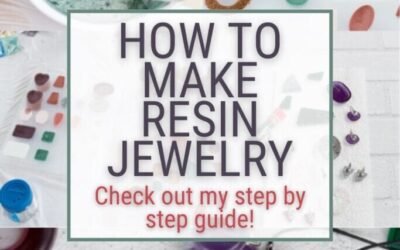


0 Comments