Learn how to use Infusible Ink sheets on a t-shirt blank, including whether or not you need to mirror designs when using Infusible Ink, if you can use Infusible Ink on cotton, and whether Infusible Ink transfer sheets work on black shirts!
Well it finally happened—my kid got COVID 🙁 After symptoms subsided, we still had a week or so to spend at home before she could return to school. So I took some time off work, raided my Cricut craft drawers, and let her decide exactly what we would do to fill some time 🙂
We had a toddler t-shirt in my stash that we needed to use pretty soon before she grew out of it—so I opened up Design Space and asked her what we should search for. She is 4, so naturally she said “rainbows and cats.”
And I couldn’t believe it…there was actually a cat rainbow file in Design Space! She was obsessed with it as soon as she saw it, but it had two layers. So I decided to do Infusible Ink as planned for the main part of the design and accent it with some glitter holographic iron-on.

The first step is to choose a design. The design R chose was something that had a solid background piece and a second top layer with the cat and rainbow pieces. This wouldn’t work for an Infusible Ink and iron-on design, so I did the following:
- Joined all cat and rainbow pieces together, then welded them to create one piece.
- Highlighted this one piece along with the only remaining piece—the back piece—and clicked “slice” in Design Space. You can only use the slice tool with two objects at once.
- Once I sliced, I created a piece of the image that just included the outline on the cat, the small space between each rainbow stripe, the eyes, and the little hearts.
- Finally, I deleted the original background piece. This left me with two pieces: one main piece that I would use to cut out of the Infusible Ink transfer sheet, and the second outline piece I’d cut out of the iron-on.
Confused about slicing? See my tutorial about how to use the slice tool in Design Space for a more in-depth tutorial!
I needed to cut two pieces. I decided to cut both of the pieces on one mat and in one pass just to save time. And I used my Explore Air 2 for this. This worked out fine—I just put the Infusible Ink on the top and the glitter holographic iron-on on the bottom.

Yes! Infusible Ink is like iron-on and heat-transfer vinyl in that it has a liner on it. And the liner needs to be between the design/sheet and the heat press. That means you need to mirror the design before cutting it.
If you don’t mirror your design before cutting it, the design will appear reversed after you transfer it. And there is nothing worse than cutting a design and realizing you forgot to mirror it only after you cut it!
Of course, if your design is something totally symmetrical, you won’t need to worry as much about mirroring it. There might be some differences in the left and right sections if it isn’t totally symmetrical, but it probably won’t be super noticeable.

Next week and transfer the design. This is done in two steps. Weeding the Infusible Ink transfer sheet doesn’t require any tools. You can typically just “crack” the sheet gently to show the cut lines and then peel off the negative space.
For the glitter holographic iron-on, you’ll definitely want to use a weeding tool. This material is much harder to weed the negative space off of.
When you’re done weeding your designs, you can prep your Infusible Ink blank. I am using a Cricut-brand toddler t-shirt blank and an EasyPress. I laid my shirt out, lint rolled it to remove anything that could discolor the transferred design, and pre-heated the area. Let cool.

I have personally only used Cricut brand Infusible Ink blanks. But if you want to venture out and use other blanks that are more cost-effective or that have different styles, you can do that, too!
Just make sure that the item you choose is labeled a “sublimation blank.” The Cricut Infusible Ink transfer sheets are just sublimation sheets that you cut designs out of on your machine, so any blank designed for sublimation will work.
Cricut’s Infusible Ink blanks are made of a polyester blend that is specifically designed and tested for the Cricut transfer sheets. So if you use something that isn’t a Cricut blank or that is design for sublimation, you’re gonna have a bad time.
 Infusible Ink on a Kids T-Shirt Blank
Infusible Ink on a Kids T-Shirt Blank
And that leads me to the most common question I see: Can you use Infusible Ink on cotton? There are so many cotton blanks out there, so it might be tempting to try. It should work, right? Sadly, no.
You cannot use Cricut’s Infusible Ink transfer sheets on cotton because, as I mentioned in the previous section, it is specifically designed for a polyester blend. If you want to use a non-Cricut blank, look for something that is labeled as a “sublimation blank.” Don’t waste those expensive transfer sheets!
Once the pre-heat has cooled, place and press flat the Infusible Ink design. Transfer according to Cricut’s Heat Guide; this was 360 degrees and 120 seconds for me. Light to medium pressure with a piece of clean butcher paper between the transfer sheet’s liner and the heat press—and it transferred beautifully!!
I gave that a few minutes to cool and them laid the glitter holographic iron-on design on top of the rainbow. It didn’t line up completely…I am not totally sure why, but R didn’t care. She was delighted by the design without the glitter border, so this just pushed it over the edge!
I follow the Cricut Heat Guide instructions for glitter holographic iron-on, which took much less time—I think 30 seconds from the front and 15 from the back. And man, it looks GORGEOUS!
I have never combined iron-on material with Infusible Ink on a shirt, but it really adds some nice dimension and polish to the product. Even if it’s not 100% lined up, lol. I doubt my 4-year-old cares, and the material is gorgeous!





I have done quite a few posts on Infusible Ink so far:
These posts covers a lot of questions I have seen—and questions I have personally had—about Infusible Ink. But I want to address a few Infusible Ink questions I’ve seen in the past year or so.
No. Sadly, you cannot use Cricut Infusible Ink on a black shirt. And that makes me seriously sad because I am mostly a fan of wearing black and other darker colors. Even for my daughter—they show fewer stains!
But you can’t use Cricut’s Infusible ink on a black shirt. It is designed for white or other light-colored shirts. Cricut actually has a lighter gray line of Infusible Ink blanks, so I’d say those are fair game. But you get the most vivid colors on white shirts.
The Infusible Ink is not completely opaque, so if you were to try to transfer it onto a black polyester shirt, you might see some color. But the design would be see-through, so it wouldn’t transfer with clear lines and vivid colors. In fact, much of it will probably be invisible.
 Infusible Ink on a Kids T-Shirt Blank
Infusible Ink on a Kids T-Shirt Blank
And for this reason, white Infusible Ink also does not exist. That’s because you couldn’t overlay a transparent white Infusible Ink over a black shirt. It just wouldn’t work since the Infusible Ink transfer sheets are not opaque designs.
When working with white Infusible Ink blanks, just make sure to make the parts that need to be white negative space. So that when you weed the design, it will just show the white of the shirt blank.
If you’re using a gray or other light-colored blank, Cricut does not have a white Infusible Ink transfer sheet, pen, or marker to use. So keep that in mind when creating your designs.
Pin my post about how to use Infusible Ink sheets on a shirt blank!

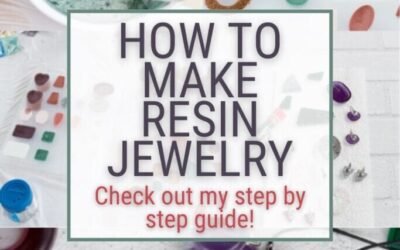


0 Comments