This content may contain affiliate links. See my full disclosure here.
Are you in need of an organizing solution? See how I used some of my favorite sturdy storage boxes from Ikea and Cricut’s Smart Vinyl to create a beautiful organization solution for our craft supplies and toy area! Cricut sponsored this post.
I have made it no secret that Ikea is one of my absolute favorite stores. I am always finding something that I need when I go there. Which is why I usually bring my daughter…she is 5 and makes leisurely browsing impossible.
And this usually means I buy less stuff. But when I am there, I always check to make sure I pick up a few Kuggis boxes. I love how the different sizes stack neatly on top of one another. We use them for organizing my daughter’s art supplies, craft stuff, coloring books, and small toys.
I also use them to organize a lot of my craft stuff, gardening stuff, camera equipment, lighting equipment, random other stuff like chargers and computer microphones…you get it. We have a lot of these boxes.
And they make the perfect candidates for labeling. So I decided to head to the store one weekend and let my daughter pick out some of Cricut’s Smart Vinyl. (Yes…while this post is sponsored by Cricut, I did buy the vinyl myself! I love this stuff.) She chose gold shimmer, and I took it from there!

If you’re new to Cricut products, I wrote extensively about their Smart Materials in two other posts. First, in my What Can You Make With Cricut Joy post. Then more recently in My Guide to Using the Cricut Explore 3. Both machines can use Smart Materials.
But what are Smart Materials? In short, they are materials that are designed to work flawlessly with your Cricut machine…without a cutting mat! Yes—one less thing to worry about. You can use the larger sized Smart Materials on both the Explore 3 and Maker 3.
Smart Materials come in a few different types, including Smart Vinyl in both removable and permanent, Smart Iron-On, and Smart Paper Sticker Cardstock. I have used all of them with success.
I truly didn’t think that not having to use a cutting mat would be that big of a deal to me, but it really is a game changer. All you have to do is turn on the machine and feed the material in. The machine will measure the material to make sure you have enough for your project.
You can complete extra-long cuts up to 12 feet long using Smart Materials, which is great for larger projects or projects where you have to cut a lot of stuff. But it’s also nice for smaller projects like the one I’m doing today—just load and go.
I’m a big fan of off-brand bargain materials, too—I get it. But the older I get, the more I appreciate a product that just works and works well. And when you buy Cricut’s vinyl, you know you’re getting a product that has gone through rigorous testing and is calibrated perfectly for your machine.

First choose text (I used Futura Bold in Design Space) and design your labels. Make sure to measure the size of the area on the box you want to stick the label. If you’re labeling for kids, you can consider adding a little picture too.
I did this on some boxes as a way of helping my early reader make the connection to what might be in the box. The more independence I can instill, the better!


Next arrange your labels and cut them. When you load your Smart Vinyl into your machine, it will feed through and then come back out. This is your machine measuring the material to ensure it has enough for your project.
Next sit back while your machine cuts all of your labels. When the machine is done, your machine will prompt you to unload the material. Then it’s just time to weed the design. I cut the labels out so I could weed each one separately.

Once you’re done weeding your Smart Vinyl, apply the labels to your boxes using transfer tape. If you’ve never used Smart Vinyl, transferring it is exactly the same as transferring regular vinyl that you’d cut using a cutting mat.


And that’s it! What do you think? Much better than having to root around the different boxes to have to find things. Now I just need to work on teaching my daughter how to put things in the right boxes 🙂


Pin my organizing solution using Cricut’s Smart Vinyl!

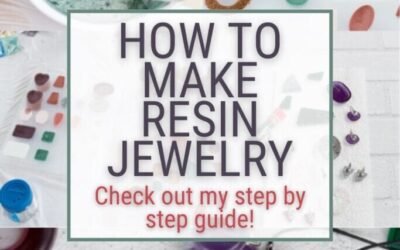


0 Comments