Learn how I make holographic stickers using a Cricut Joy Xtra machine, plus tips for using Cricut’s layered holographic sticker paper!
Hey all! If you saw my recent My Cricut Joy Xtra Review post, you’ll recognize the project this post is about. I wasn’t originally going to make a post just covering how to make holographic stickers, but I ran into a few stumbling blocks and couldn’t find great answers.
I thought—if someone else is searching for answers to these same questions, why not put a post out there? So let’s get into this tutorial.



For this tutorial, I used a couple of ready-to-make Design Space projects. The gorgeous colorful moths and the gem shapes. Both are perfect color combinations for holographic vinyl.
You can make your own designs, too. Cricut has a great “offset” feature that allows you to quickly add a border around images or graphics to give them that “sticker” look. See my post about How to Make Stickers With Cricut for more on this.
Regardless of whether you’re using a ready-to-make project or something you’re creating yourself, make sure you “flatten” the image and the offset layers in Design Space. If you only use the “attach” feature, your machine will cut out both the shape and the offset. And you just want your machine to cut the offset.
So once you’re sure you’ve flattened each sticker design by selecting the design layer and the offset layer and clicking “flatten” for each sticker, you’re ready to print. At this point, I loaded a piece of the Cricut holographic sticker paper into my printer with the base piece only, not the holographic overlay piece.
Your printer will print your stickers as you had them laid out. They will be inside of four black corner markers. These will help your Cricut machine know where to cut.



Like these? Check out my post with 3 Free Butterfly SVG Files, my tips for Working With Holographic Mosaic Iron-On, and my post about How to Make a Stencil With a Cricut!
After printing your stickers, you’ll apply the holographic overlay piece. It’s kind of like applying transfer tape. You start at the top of the piece of paper and slowly peel off the back as you evenly press down the adhesive holographic layer.
You can trim the excess if it goes beyond the printed piece to keep things neat. Make sure you cover all of the cut areas, too, taking the offset areas into consideration, too.


Once you’ve added the holographic layer, just apply the stickers to the cutting mat and follow the prompts on your computer to cut them out. If you select Cricut’s holographic sticker paper in Design Space, just know that your machine will cut the stickers out “kiss cut” style.
That means that the background will remain intact. You’ll have to either cut the stickers out individually with scissors, or you can just keep them on the sheet.
Personally, I think it looks more professional to cut the stickers out “die cut” style, which is where you cut the sticker paper all of the way through. So they will be pulled off the mat as individual stickers, each with their own backing.


If you want to take that approach for your stickers, you’ll need to select a different material in Design Space. To cut my stickers all the way through, I did a few tests and found a good method.
Instead of selecting Cricut’s holographic sticker paper in Design Space, I selected Heavy Cardstock. Then I upped the pressure to “more” before cutting. This created a slightly deeper cut that cut each of the stickers out individually like this:

And that’s it! The finished stickers look amazing, don’t they! I really think that adding the offset, using the holographic overlay, and cutting the stickers out individually makes them look super professional.
Enjoy making your stickers! I gave some to my daughter, some to her friends, put some on my planner, and added a couple of the beautiful moths to my Cricut Joy Xtra to decorate it. 🙂




Pin my post about how to make holographic stickers!

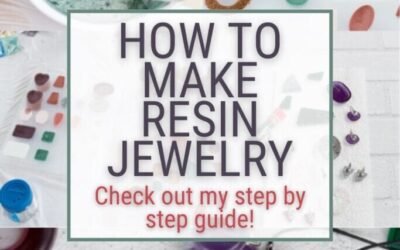


0 Comments