This content may contain affiliate links. See my full disclosure here.
This post shares R’s stylish first birthday party filled with a DIY balloon garland to beautifully wrapped presents and DIY party hats with pom pom toppers and a DIY cake topper.
Hello hello! So excited to share the decor from R’s first birthday party today. Let’s get right to it—here’s a shot of the setup. I really wanted to do a balloon garland, so that’s the focus of the decor.
I actually didn’t do much, just the balloon garland, a few helium balloons, a card table with table cloth for gifts, a small cake, and some coordinating plates and cups. The metallic mauve, metallic gold, and black and white marbled balloons are all from Paperboy Party’s Etsy shop. They were STUNNING. His tagline is “Modern Paper and Party Supplies,” so if that’s your vibe, he’s your guy!


Since the special balloons were a bit on the pricer side, I tried to make them the main focus of the garland while filling in with plain black and white balloons from Party City.
The large black helium balloon and the big number 1 balloon were also from Party City. R was pretty terrified of those for some reason…but not the garland? Maybe the way they moved freaked her out. Not going to lie though, it was kind of adorable.


I wrapped her presents from us and my parents in plain brown paper I have for Christmas presents, as well as two cute wrapping papers I snagged at Homegoods. I love getting wrapping paper at places like that because you can usually get some really high-end wrapping paper for steeply discounted prices. Most of the ribbons are from the dollar store. 🙂
We got a small, simple cake from a local bakery, and I put a DIY cake topper on it. The total cost was about $1…and I think it turned out great! I loved the simple look of the cake with the bold number 1. We didn’t do a smash cake or anything like that.




Annnd you may have noticed the adorable party hats. R loved playing with them. I made them out of scrapbook paper, and the poofs are made of clearance bin yarn.


For more party stuff, check out my simple cake topper made using a Cricut and my tips for throwing a birthday party for a cat 🙂
Pin my stylish first birthday party inspiration!



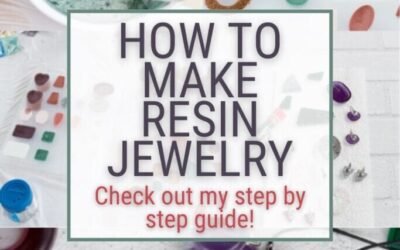


0 Comments